Finish Amazon Flex Blocks Faster — and Get Home Sooner

Introduction
Meet Tyler (name anonymized), an Amazon Flex driver who lives 25 miles from the warehouse. Every day, he faces dozens of stops and the usual Flex route assumes starting and ending at the warehouse—often leaving him far from home at shift end. Manually entering 50+ addresses into a route optimizer meant tedious app switching, typing errors, and extra time. In this post, we share Tyler's story: the problem he faced, how we built and refined a simple AI-Import feature in Routerra to parse addresses from screenshots, and the real benefits he experienced. Our goal: inspire other drivers and app builders to focus on user needs and practical solutions.
The Pain Point
Tyler's routine looked like this:
- He receives a stop list in the Amazon Flex app (often 40–50 addresses).
- On his laptop or phone, he opens Routerra to optimize his route for finishing near home.
- For each stop, he switches back to Amazon Flex to see the address, then switches to Routerra to type it in.
- After entering all stops, he sets start at the warehouse (to load packages) and finish at home, then runs the optimizer.
- During the shift, he cross-checks Routerra's order versus the Flex app's stop numbering to know which stop to serve next.
This meant many app switches, manual typing, and risk of mistakes. On some days, the extra work added 15–20 minutes before even starting deliveries. Worse, a typo could send him to a wrong address or force a mid-shift correction.
Tyler wondered:
- Is there a way to bulk-import all stops at once?
- Can I label each address with the Flex stop number, so I instantly know which stop is "next" without hunting in the Flex list?
- Can the tool warn me if it condenses duplicates, so I don't miss a repeated stop?
These needs are common among Flex drivers juggling many stops and aiming to finish closer to home.
Our Approach: Simple, User-Centered Feature
Instead of diving into deep technical discussions, we focused on Tyler's workflow:
-
Screenshot-Based Import
Modern phones support scrolling screenshots. Tyler can capture his entire stop list in one long image. We built an "Upload screenshot" option in Routerra's dashboard where drivers drop that image. -
Smart Parsing with AI
Behind the scenes, we use AI to read the screenshot and identify valid addresses. From Tyler's perspective, it's just "upload and review." He doesn't need to know exactly how it works—only that it reliably picks out the stops from the picture. -
Stop Number Hints
Tyler liked the idea of labeling stops: he could type "[12] 124 Main St" in a notes field before uploading, so Routerra records "stop 12" as metadata. Even if the optimizer reorders stops, he sees the original Flex numbering in the list and easily cross-references on his phone. -
Duplicate Notification
In testing, Tyler found that if the same address appeared twice in his Flex list, our tool would condense it silently. We added a clear message: "We found and condensed duplicate addresses—please review to confirm." Now Tyler knows exactly what happened and can adjust if needed. -
Easy Review & Optimization
After parsing, Tyler sees a clean list of stops (with optional stop-number hints). He confirms start at warehouse and end at home, then clicks "Optimize." No more constant switching: the whole list is in Routerra at once. He can save a few minutes and reduce errors.
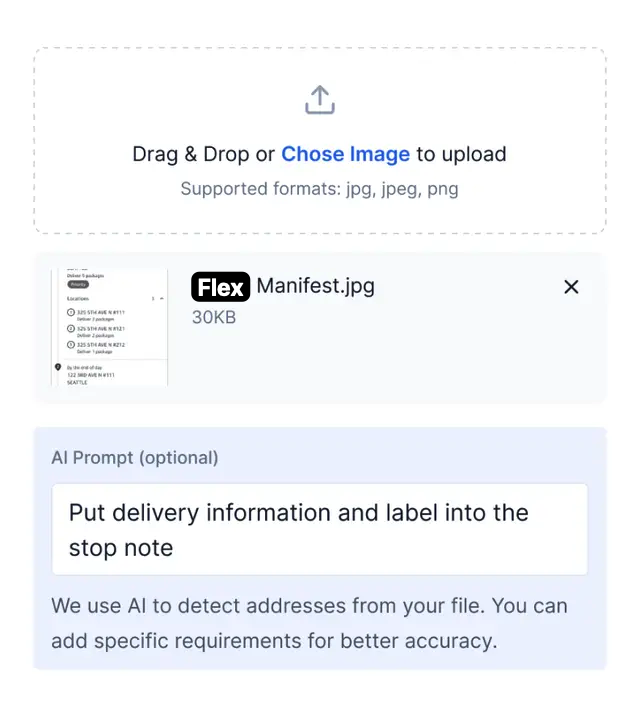
Tyler's Experience
After the feature was available, Tyler tried it:
- He took a scrolling screenshot of his Flex itinerary.
- In Routerra, he uploaded the image and added a short hint to keep Flex stop numbers visible.
- Within moments, he saw all 50+ addresses parsed, with stop numbers preserved.
- A notification appeared: "Duplicate addresses found and condensed" (in his case, one address was listed twice in Flex).
- He confirmed start and finish points and optimized the route.
His feedback:
"It worked wonderfully! Uploading the screenshot and reviewing parsed addresses took just a few minutes. The duplicate warning was helpful. Now I don't waste time typing each address. I still use the Flex app for navigation, but Routerra tells me the order. Before, I sometimes ended my shift 30 minutes away from home—we fixed that."
Tyler even shared on Reddit, telling other drivers about how Routerra's simple AI-Import saved him time and stress.
Key Takeaways
- Start from the User Workflow: We didn't begin by choosing specific libraries or APIs. We listened to Tyler's pain: "I don't want to type 50 addresses or switch apps constantly." The solution: let him upload a screenshot and handle the rest.
- Abstract Complexity: Drivers don't need to see "OCR" or "AI prompts." They just see "Upload screenshot, review, optimize." Keep the interface clean and focused on outcomes.
- Handle Edge Cases Gracefully: Tyler pointed out duplicates. We added a clear notification. Small touches like this build trust and improve adoption.
- Preserve Useful Metadata: Allowing stop-number hints helps drivers cross-reference without needing deep integration with Amazon Flex. It's a lightweight way to link our optimization with their existing workflow.
- Engage Early & Build in Public: From initial conversations with Tyler, we treated this as a public-facing improvement: we shared progress, asked for more feedback, and involved other drivers. This openness helps refine features faster.
- Privacy & Clarity: Screenshots may contain personal info, so we ensure uploads are secure and images aren't stored longer than needed.
How You Can Try It
If you're an Amazon Flex driver:
- Take a scrolling screenshot of your stop list in the Flex app.
- In Routerra, go to AI-Import and upload the screenshot.
- Optionally add a note like "[stop number]" hints or brief parsing preferences.
- Review the parsed list; note any duplicate warnings.
- Set your start (warehouse) and end (home), then optimize.
- Use Routerra's suggested order alongside Flex's navigation to follow stops in the best sequence.
You'll spend minutes instead of tens of minutes on setup, reduce typos, and likely finish closer to home.
Invitation to the Community
We're continuously improving based on real feedback. If you try AI-Import:
- Share anonymized screenshots or examples (removing sensitive details) so we can refine parsing.
- Suggest additional hints you'd like (e.g., marking priority stops or time windows).
- Tell us if you use different screenshot formats or unique UI layouts so we can adapt.
Join our Reddit community or send feedback to [email protected]. Your insights help shape features that make daily delivery work smoother.
Conclusion
Tyler's story illustrates how a user-focused, low-friction feature can deliver real value: saving time, reducing errors, and improving driver experience. By centering on his workflow—uploading screenshots and preserving stop numbers—and handling duplicates transparently, we turned a tedious task into a few-click process. We invite other Flex drivers and route optimization tool builders to think similarly: listen closely, abstract complexity, and iterate with user feedback. Save an hour on every Flex shift — try AI Import and see the difference yourself!