How to Add More Than 15 Stops in Apple Maps (2025 Workarounds)

Apple Maps is excellent for everyday navigation on iPhone, but it isn’t designed for large multi-stop routes. If you deliver packages, run errands with dozens of addresses, or plan service calls, you’ll quickly hit limits: Apple Maps supports adding a handful of stops manually, but there’s no bulk import or automatic optimization.
This guide shows what actually works in 2025: practical ways to handle 15–200+ stops, how to avoid manual drag-and-drop, and how to hand off an optimized route into Apple Maps for driving.
Why Apple Maps struggles with many stops
- No bulk import from CSV/Excel/Google Sheets.
- No automatic optimization based on traffic, time windows, or service times.
- Manual maintenance (adding/reordering stops) gets slow and error-prone beyond ~15.
If you only have a couple of stops, Apple Maps is perfect. If you have 15–200+, you’ll want a route planner to do the heavy lifting and then navigate with Apple Maps.
Three real workarounds (that save you time)
1) Plan in a dedicated route planner, then open in Apple Maps
- Paste or import your addresses (CSV/Excel/Google Sheets/screenshots).
- Auto-clean and geocode.
- Optimize the stop order (traffic-aware).
- Tap Open in Apple Maps to navigate leg by leg.
2) Use Apple Shortcuts for tiny lists (5–15)
For occasional use, you can build a Shortcut to open a sequence of locations. It still won’t optimize automatically, but can reduce tap-count. Great for very small routes; not practical for dozens of stops.
3) Split routes by time windows or areas
If you must stay inside Apple Maps, group nearby stops (morning vs afternoon, or by neighborhood). You’ll still reorder manually, but the chunks are smaller.
Step-by-step: from CSV to Apple Maps (fastest path)
- Prepare your list: one address per line (or columns Address/City/Zip).
- Plan & optimize in Routerra: import CSV/Excel or paste raw text.
- Fix any geocoding issues: the app highlights ambiguous addresses.
- Apply constraints: service time, time windows, vehicle notes.
- Export / Open in Apple Maps: start turn-by-turn and drive.
When to switch from maps to a route planner
- You regularly handle >15–25+ stops.
- You waste time reordering or re-typing addresses.
- You need time windows, service times, or priority.
- You want to compare ETAs and miles before you drive.
You can keep navigating with Apple Maps and let Routerra do the planning: import → optimize → open in Apple Maps. As of 2025, Free covers small routes; affordable paid plans unlock 20–200+ stops and advanced options.
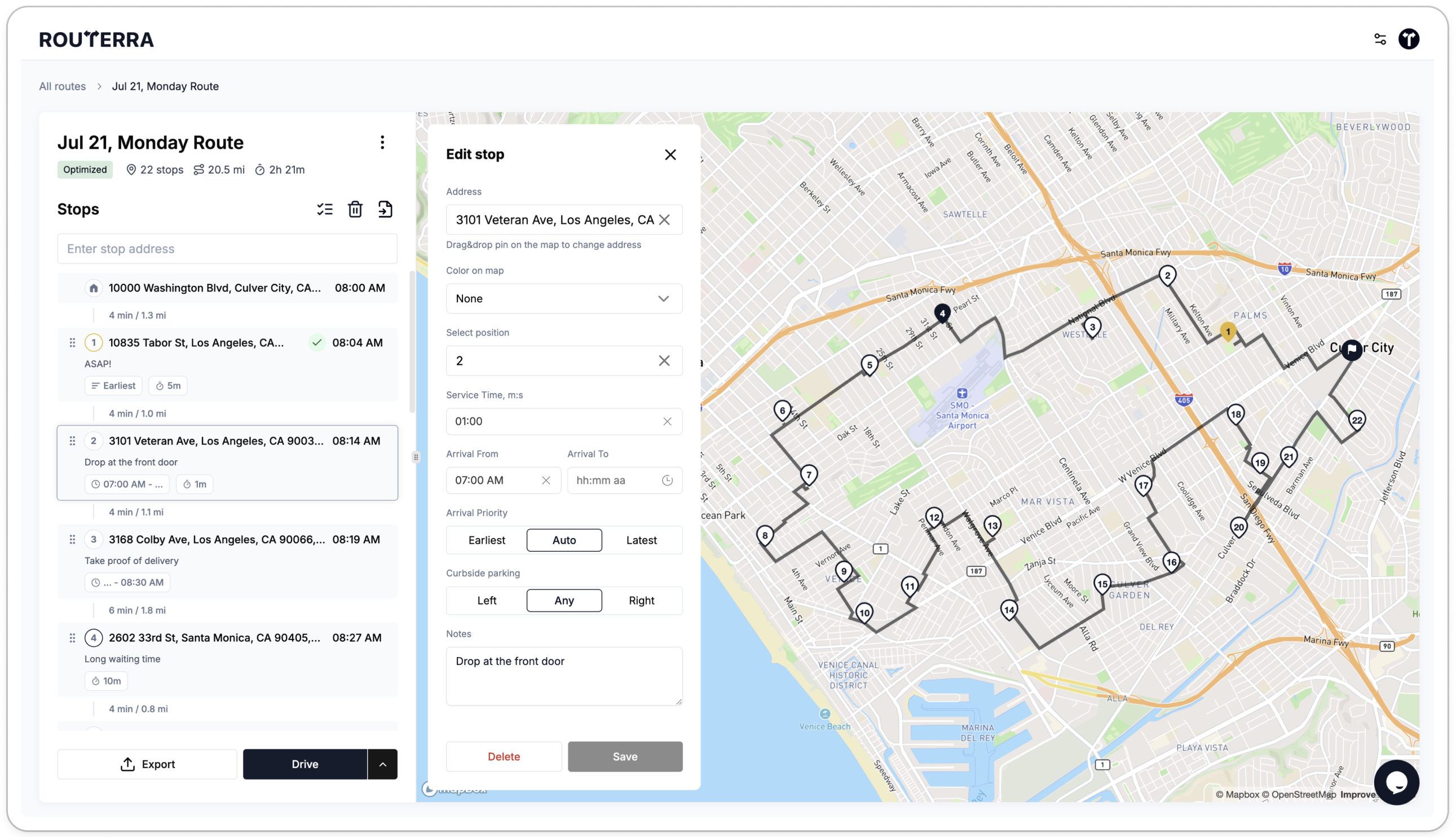
With Routerra you can import in seconds, optimize, then handoff to Apple Maps on iPhone. As of 2025, the Free tier fits small routes; paid tiers cover 20–200+ stops with advanced routing constraints and live traffic consideration.
Try it on your next route: Start free — no app install, runs in your browser.
FAQ
Can Apple Maps optimize a multi-stop route automatically? Not natively. You must reorder stops yourself or use a route planner first.
How do I import a CSV into Apple Maps? Apple Maps doesn’t import CSV directly. Import into a planner, optimize, then open each leg in Apple Maps.
Can I navigate the whole route in one go? You’ll typically navigate leg-by-leg. Route planners provide quick deep-links so it feels seamless.
Does Apple Maps support time windows or service duration? No. Use a route planner to respect time windows and service times, then hand off to Apple Maps.
What if I have 150+ stops? Use a planner built for high stop counts. Optimize first, then navigate in Apple Maps.



