How to Add More Than 10 Stops in Google Maps

Google Maps is an amazing navigation tool, but if you've ever tried to plan a big trip or delivery route with it, you might have hit a frustrating roadblock: a 10-stop limit. By default, Google Maps only lets you add up to 10 destinations in a single route. That includes your starting point and up to 9 stops along the way. For everyday errands or short trips, 10 stops might be plenty. But what if you have a multi-stop route with 15, 20, or even 50 addresses to visit? In this blog post, we'll explain Google Maps' stop limit and show you how to plan a route with multiple stops beyond that limit. Let's dive in!
Google Maps' 10-Stop Limit Explained
First, let's clarify the Google Maps stop limit. When you plan a route on Google Maps (via the website or mobile app), you can add multiple destinations by clicking "Add destination" or the plus icon. However, after you add your 10th location, Google Maps will stop letting you add more. You might see the option grayed out and get a note that you've reached the maximum number of stops.
Google hasn’t explained the cap, but it’s likely meant to keep the app fast for typical users, who rarely need more than a few stops. For example, delivery drivers, sales reps, or road trip enthusiasts often have dozens of stops on their route, in such cases, Google Maps alone isn't always enough to get the job done for complex routes like logistics planning or multi-stop service runs. In short, Google Maps is fantastic for simple routes, but it struggles when you need a route planner for multiple addresses.
Planning a Route with More than 10 Stops: Workarounds
So, what can you do if you need to plan a route with more than 10 stops? Here are a few practical approaches and workarounds:
-
Split Your Route into Multiple Segments: The simplest workaround is to break your trip into chunks of 10 stops or fewer. Plan your first 10 stops as one route, then create a second route starting where the first one ended for the next batch of stops, and so on – you’ll have to finish navigating Route A before starting Route B, and manually keep track of multiple sets of directions. It’s essentially like having several smaller trips instead of one big tripю While this method works, it’s a bit cumbersome if you have to do it often.
-
Use Google’s “My Maps” (Custom Maps): Another option is to use Google My Maps, which lets you plot many locations on a custom map. My Maps is great for visualizing lots of pins (you can add hundreds of points on one map), but it still uses the standard Google Maps directions for navigation, which is limited to 10 stops including the start point. You can save all your addresses in My Maps for reference, but to actually get turn-by-turn directions you'll likely again have to break the route into sections of 10 or use another method.

-
Try the URL Hack (Advanced): There is a hacky workaround to force Google Maps to accept more stops by editing maps URL. The concept is to create multiple separate Google Maps directions links (each with up to 10 stops) and then combine the URLs into one mega-route. The URL has format like:
https://www.google.com/maps/dir/first+address/second+address/../@..z/data=..- to keep it clean you can remove all starting and including/data=.., and start adding stops from other directions right after the last address. Just ensure that you have a/separator between them. Once all set you can send route to your phone. Below on screenshot you can see route on Google Maps with 15 stops including start and finish. This hack is pretty technical and not officially supported by Google. It involves careful copying, pasting, and editing of URL text, and if Google changes their URL format, the trick could break. Link to below route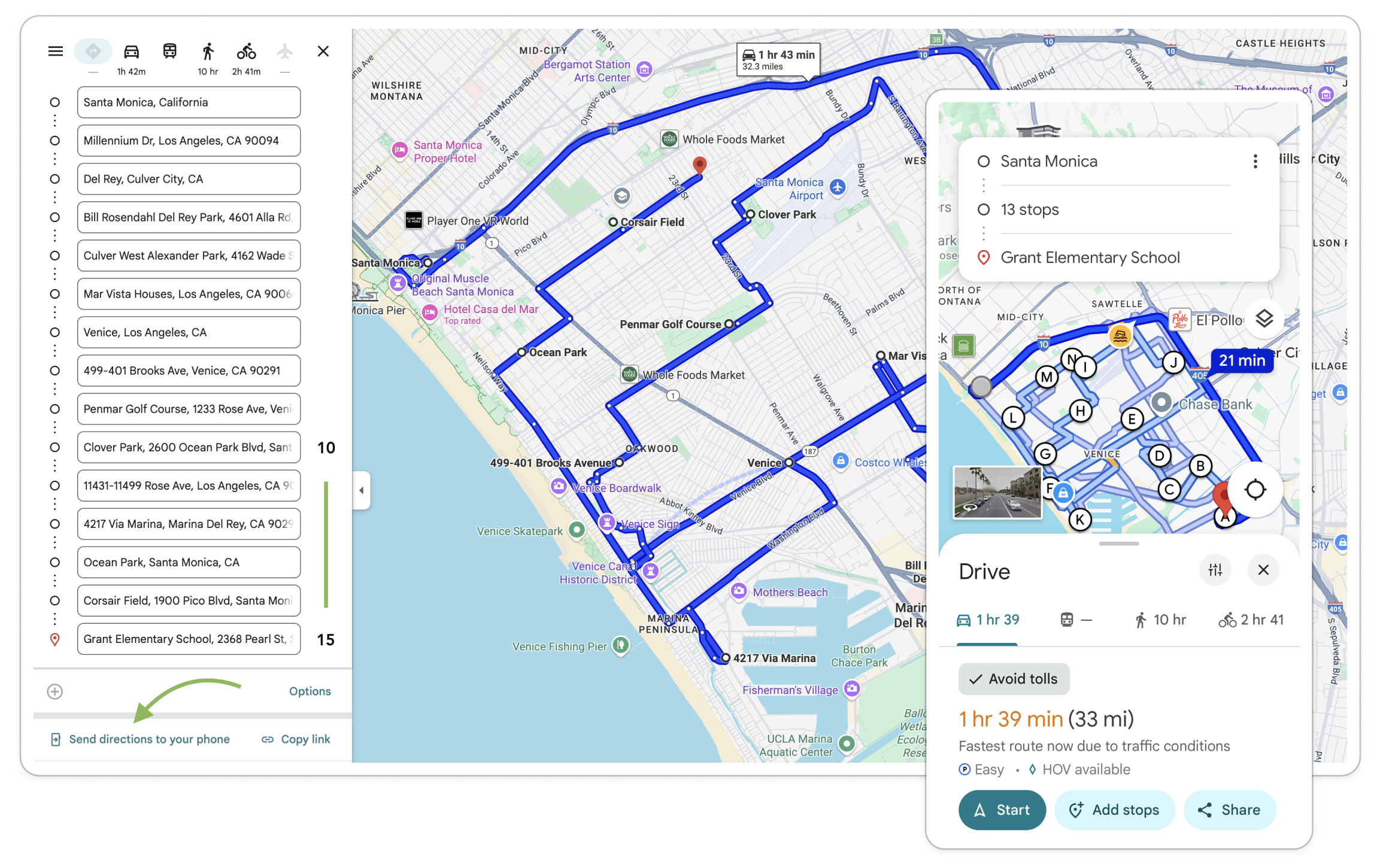
-
Use a Dedicated Multi-Stop Route Planner: The most straightforward solution (especially for frequent use) is to use a purpose-built multi-stop route planner. These are apps or online tools specifically designed to handle routes with many addresses. A good route planner will let you input more than 10 stops easily (sometimes dozens or even hundreds of stops) and will often optimize the route for you – something Google Maps doesn't do automatically.
If you've ever found Google Maps' limit frustrating, it's a sign that you might benefit from a multi-stop route planner or route optimization tool. These tools are designed for scenarios where you have lots of stops to cover and want to do it in the smartest way possible. Here are a few reasons to consider using one:
-
More Stops: As we've stressed, the obvious benefit is being able to add way more than 10 stops. Many route planning apps allow 50, 100, or even unlimited stops on a single route. This is crucial for delivery drivers, courier routes, long road trips with many points of interest, real estate agents on home tours, or any itinerary that exceeds Google’s limit.
-
Route Optimization: Google Maps will take the stops you enter and map them in the order you entered them. It won’t rearrange them to be more efficient. Dedicated route planners, on the other hand, usually include route optimization algorithms. This means if you enter 20 addresses in random order, the app can shuffle them into the fastest or shortest path automatically. For example, if you're a delivery driver, a route optimizer can save you tons of time and fuel by ordering your stops intelligently, whereas Google Maps would have you manually figure out the best sequence.
-
Time Windows & Other Constraints: Advanced multi-stop planners let you set constraints like delivery time windows (e.g., Stop #5 must be done between 9-10am), priorities, or avoidances (like avoiding highways or toll roads on certain legs). Google Maps has very limited support for such specifics on multi-stop routes.
-
Bulk Address Input: Instead of typing every address one by one into Google Maps, route planner tools often let you import a list of addresses (from a spreadsheet or copy-paste). This saves a ton of time when you have dozens of stops. Some even allow scanning an address list or using AI to parse addresses from text. Again, Google Maps is more manual in this regard.
-
Better for Deliveries & Service Runs: Ultimately, if you’re doing professional routing (deliveries, service calls, etc.), a delivery route planner is built for that job. It can become your daily driver for logistics, whereas Google Maps becomes just the last step for navigation. Think of Google Maps as the navigation engine (great at turn-by-turn directions), and a route planner as the brain that decides where you should go and in what order.
In summary, Google Maps is fantastic for basic directions, but for multi-stop routes beyond its 10-stop limit, a dedicated tool can save you headache and hassle.
Routerra: Plan and Optimize Routes with 20–200+ Stops
One powerful solution to consider is Routerra, a modern route optimization tool that makes multi-stop route planning a breeze. Routerra was created to address exactly the pain points we've discussed: it helps you plan a route with multiple stops without the usual Google Maps limitations, and it optimizes the route to save you time. Here are some highlights of what Routerra offers:
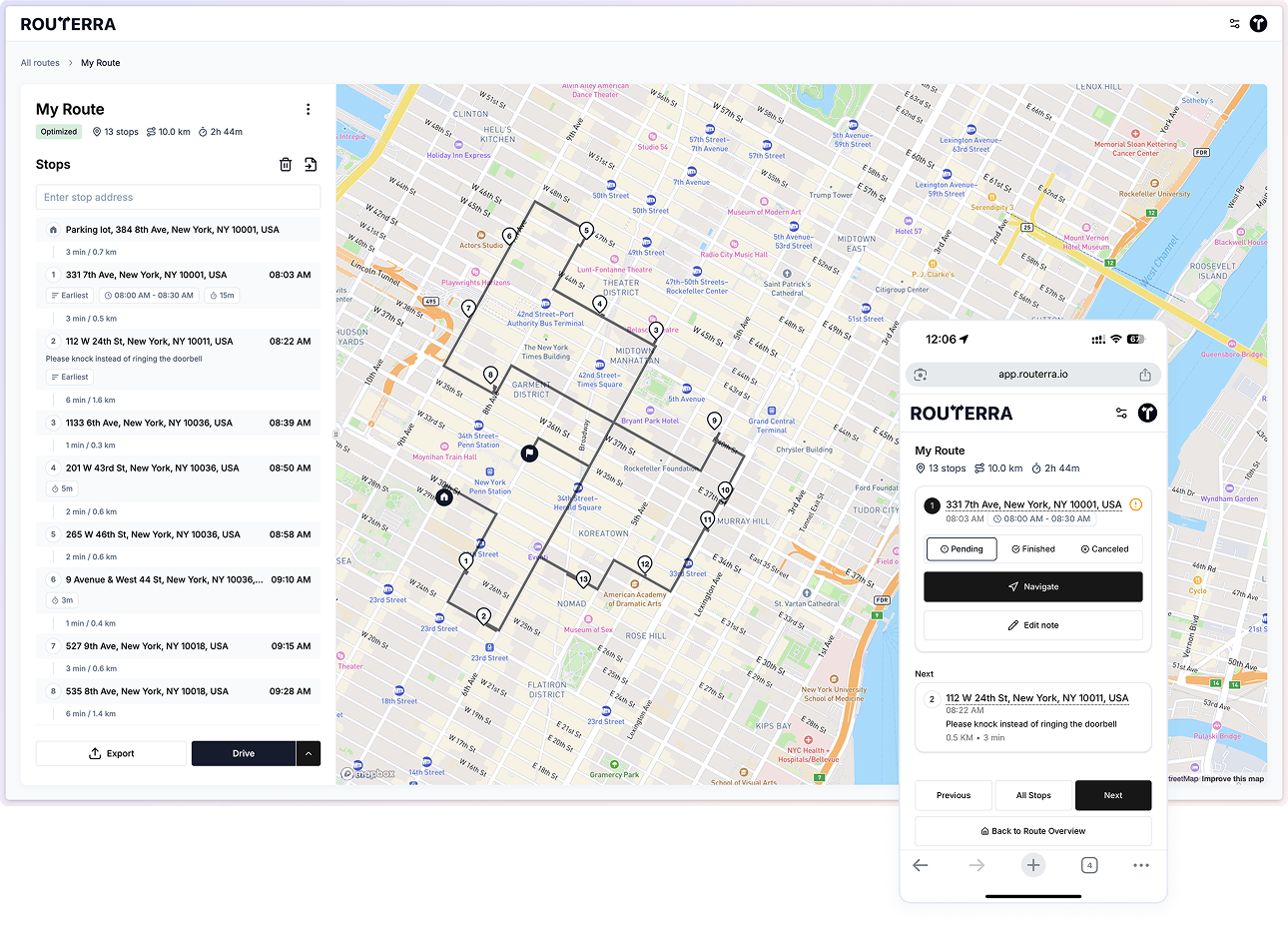
-
20 to 200+ Stops: Routerra allows you to add far more stops than Google Maps. It supports routes with up to 200 stops in a single optimization. This is ideal for delivery drivers, multi-stop road trips, sales routes, or any scenario where the stops count goes way beyond 10.
-
Easy Address Input: You can add stops by searching addresses, tap on map as ypu usually do in Google Maps. Or you can import a whole list at once in a seconds. Have a spreadsheet of 50 addresses? No problem – Routerra’s bulk import lets you drop them in quickly. (It even has an AI-assisted import that can read addresses from unstructured text, which is super handy.). Same works if you have a photos with addresses - we will extract them form there.
-
One-Click Route Optimization: Once your stops are in, just tap the optimize button. Routerra will calculate the best route connecting all your stops, considering real-world driving distances and times. It can optimize for the shortest distance or fastest time, and you can even tweak settings (like avoid tolls or set your vehicle type) to get a route that fits your needs. This takes the guesswork out of planning – no more manually figuring out the best order to drive all over town.
-
Navigate with Your Favorite App: After optimizing a route, Routerra lets you export the route and navigate using your preferred GPS app. For example, you can send the route to Google Maps (or Apple Maps, Waze, etc.) for turn-by-turn directions. This means you get the best of both worlds: Routerra does the heavy lifting of planning and optimizing, and Google Maps (or another navigation app) does what it does best – guide you on the road.
-
Additional Features for Power Users: Routerra is built with delivery and service professionals in mind, so it includes features like time windows, prioritized stops, adjustable stop durations. You can alos mark stops as completed as you go and put essential delivery notes.
-
No More Google Maps Frustration: Perhaps one of the best aspects is simply peace of mind. You don't have to worry about hitting that 10-stop ceiling or performing DIY hacks to get around it. Routerra was built to remove those limitations and streamline your route planning.
In short, Routerra is a multi-stop route planner and route optimization tool that picks up where Google Maps leaves off. It’s user-friendly and specifically designed to save you time when planning complex routes. You can sign up and start planning a multi-stop route in minutes – the basic version even allows up to 20 stops for free, so you can try it on your next errand run or delivery loop without any cost. If you have even more stops, the pro version handles up to 200 stops in one go, which is more than enough for most real-world use cases!
FAQs: Google Maps and Multi-Stop Route Planning
Q: Can I add more than 10 stops on Google Maps?
A: Not directly in one route. Google Maps limits you to 10 destinations per route (that’s including your start and end points). If you need more, you'll have to use one of the workarounds like splitting into multiple routes or use a separate tool to handle the extra stops.
Q: Why does Google Maps have a 10-stop limit?
A: Google hasn't officially explained this, but it's likely for simplicity and performance. Most users only need a few stops, and the interface is optimized for that. More stops could complicate the directions and strain the system, so Google capped it.
Q: What’s the easiest way to plan a route with multiple stops (more than 10)?
A: The easiest way is to use a multi-stop route planner or route optimization tool. Instead of juggling multiple Google Maps routes or hacking URLs, you can drop all your addresses into one of these tools and get an optimized route for all of them.
Q: Does Google Maps optimize the order of multiple stops?
A: No – Google Maps will not automatically reorder your stops for optimal efficiency. It will take them in the order you enter them. So if you list the stops in a suboptimal order, Google Maps will navigate as it is. This is why route optimization tools are useful: they figure out the best order to visit all your stops.
Q: Is Routerra free?
A: Routerra offers a free plan that lets you optimize routes with up to 20 stops, which is great for trying it out or doing occasional multi-stop trips. On sign up you automatically get 7-day PRO Trial which you can try to optimize routes assuming realtime road traffic.
Q: Can I use Routerra and still navigate with Google Maps?
A: Yes! Routerra is a planning and optimization tool, but you can export your route to Google Maps (or another navigation app of your choice). Essentially, Routerra will figure out where to go and in what order, and Google Maps will handle the turn-by-turn directions. Many users plan their route on Routerra's website or app, then tap a button to send the route to Google Maps on their phone for navigation. This way, you get the benefit of Routerra’s multi-stop handling and Google’s familiar navigation interface together.
Conclusion: Plan Smarter Routes
Planning a route with more than 10 stops doesn’t have to be a headache. While Google Maps on its own has a strict stop limit, we've seen that there are ways to work around it – and better yet, there are tools built to handle exactly this challenge. If you’re regularly dealing with multi-stop routes, whether it’s for delivery driving, service calls, sales visits, or epic road trips, you owe it to yourself to try a multi-stop route planner like Routerra.
Routerra takes the pain out of planning complex routes by allowing you to add as many stops as you need and optimizing the trip for you. No more wrestling with Google Maps' limitations or manually piecing together separate routes. The app is user-friendly and can save you hours of planning time (not to mention saving fuel by finding efficient routes). Plus, you can easily send the optimized route to your favorite navigation app for a familiar driving experience.
Ready to go beyond Google Maps’ 10-stop limit? Give Routerra a try – you can start for free and see how much easier multi-stop route planning can be. It’s time to simplify your next multi-stop route and focus on the journey, not the planning. Happy routing, and enjoy the smooth travels! 🎉